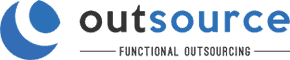Job Seeker Frequently asked questions
Please read through these questions and answers before contacting Outsource Retail. A detailed and completed CV must be submitted online to be considered.
Submit My CVHow do I successfully complete my profile?
It is very important to complete your profile and provide as much information as possible. Many people are looking for work through Outsource Retail, so you need to stand out from other applicants if you want to succeed.
- Step 1: Click On Register Your CV. Please make sure that you have the following information and documents:
- Your Identity Document
- Work Permit if applicable
- Tax Number
- Step 2: You need to agree to our terms and conditions which include our privacy and POPIA policies. Tap on I Agree To Your Terms to show the registration form.
- Step 3: Complete the form and click on Create Job Seeker Account. You are going to need to include a head and shoulders photo of yourself. Remember to keep it professional. If there are any errors or if you have left out important information you will need to include that before you will be able to create your account.
- Step 4: Employment history and references are Very Important. After creating your account you will be taken to your account admin area. You now need to add your previous and current job information. Add one job at a time and include all the information, including a reference for each job.
- Step 5: Add all your education information by clicking on the Education and Training link/tab.
- Step 6: Upload any relevant documents by clicking on the Documents link/tab. Here you can upload your CV document and ID document.
- Step 1: Click On Register Your CV. Please make sure that you have the following information and documents:
How to reset my password?
If you have already created a profile and have forgotten your password you can reset your password but you must have access to the email address that you used when creating your account.
- Step 1: Click on the Log-In link.
- Step 2: Click on Lost Password.
- Step 3: Enter your email address and click Get New Password.
- Step 4: Follow the instructions in the email that is sent to you.
How do I upload my CV?
You are able to upload a Word or PDF version of your CV from within the Documents tab on your account page.
You need to have already created your account and be logged in. Click on the button “Choose File” under the CV Document header. Select the file and upload it. Remember to save your new information by clicking on Update Information.
I have seen a vacancy I’m interested in. How do I apply?
When you see a position, you’re interested in, please ensure that you read all the requirements of the position.
By applying for a specific position, your CV will be seen by the consultant dealing with that vacancy.
PLEASE NOTE: Should you not hear anything from us within 2 weeks of applying, please consider your application unsuccessful.
Kindly keep an eye on our website for future opportunities that may arise.